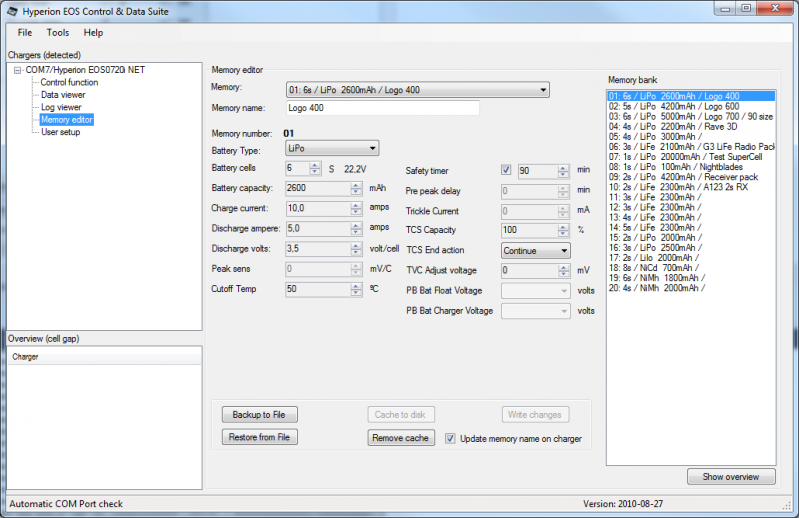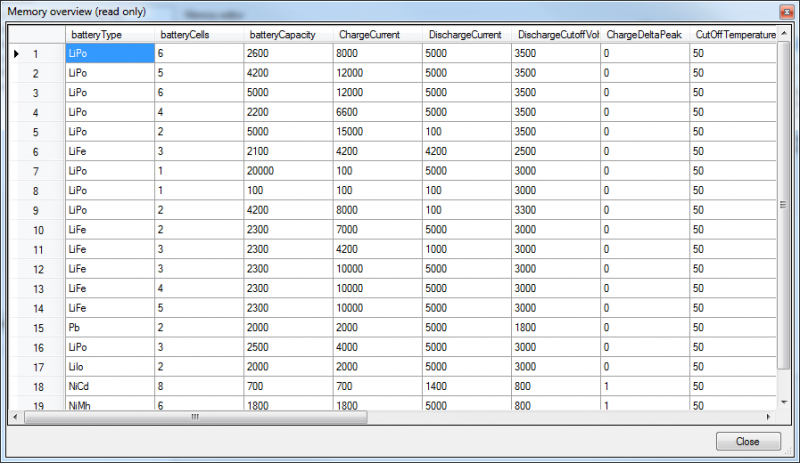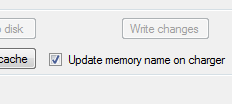|
| |||
Memorysetup
Here you can edit each memory in the charger.
You can also name a memory by text, it will not show on the charger but it will show in the PC program.
- You can also backup and restore to file. This is very useful if you want to configure multiple chargers as you can create one file with a set of memories, save it using Backup to File then Restore from File for each charger in turn. All chargers that using Firmware 4.1 or later can have the same memory setup, so you can save/restore cross model.
As of v5.0 or later, Memory is stored per memory number in the Charger, previous generic key solution has been replaced.
You can Copy/Paste memory by rightclick in the list of memories to the right. Cache to Disk/Remove CacheThis function will cache the memory to disk, making the Control Charger function to load instantly. If you edit a memory you have to re-cache the setup, if you change a memory on the LCD you will get a warning when you try to charge that the memory has been changed.
Show overview gives you a grid like overview of all memories, non editable.
New for firmware 5.0 is that you can (default on) write the Pack name to the charger, it will show in the LCD. It allows up to 15 characters. If you do not want to change the name in the charger, uncheck the checkbox before you write the changes.
When updating the pack name in the memory editor the field turns red if you write more than 15 characters as an indicator it will be truncated if you choose to save it to the charger.
|