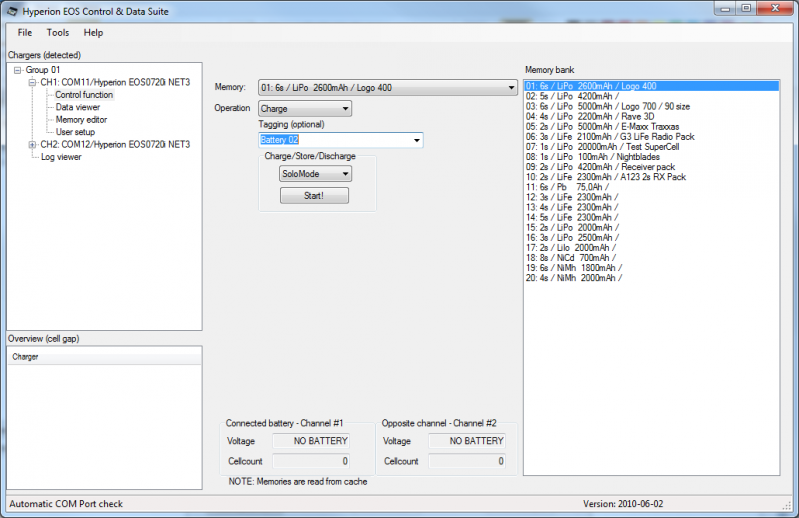Control - Charge
Here you can either start a charge, discharge, store or balance mode.
On the right hand side in the lower half you will see the connected battery (current channel) as well as if there is a battery connected to the opposite channel. In the upper half you choose Charge, Discharge, Store or Cycle and whether to use Solo or Synch mode (if you have two chargers). These indicators will change always showing the active channel to the left.
As you start the charge, you will see a "Stop charge button", if you wish to in a later stage stop the charge, there is a "stop charge button" under the logviewer function.
The system will warn you if you try to start a charge with wrong number of cells connected via Balancer.
Shortcuts: Pressing keys 1-0 will give you memory position 1 through 10 Pressing shift-1 to 0 will give you memory position 11 through 20 Please note that when your in the Tagging field the shortcuts do not work. |